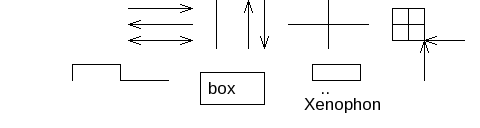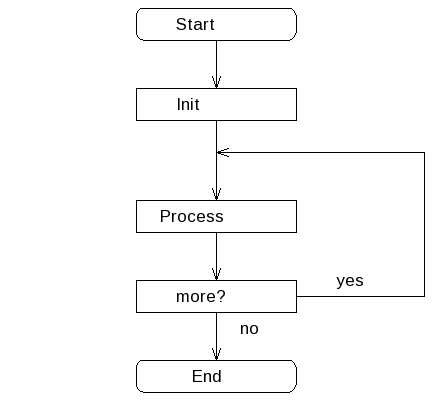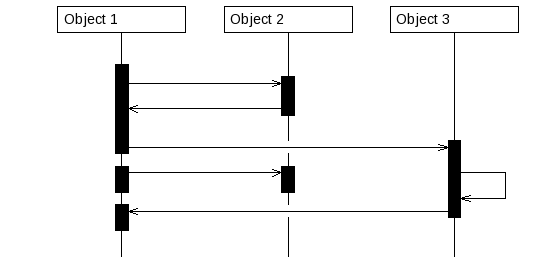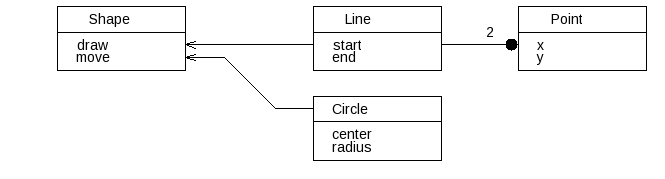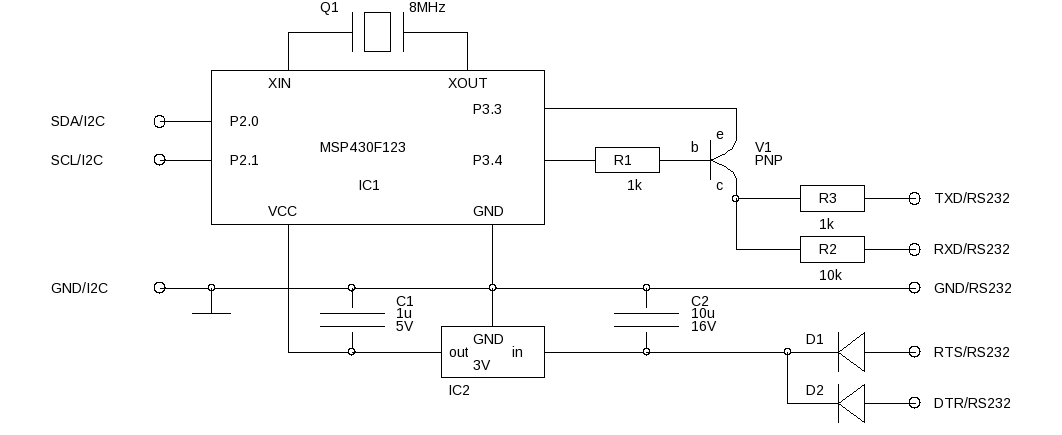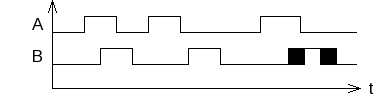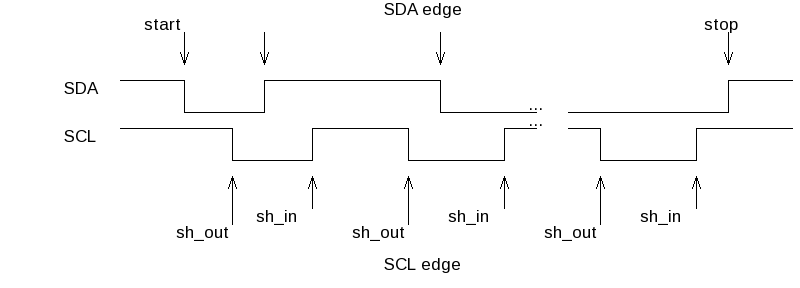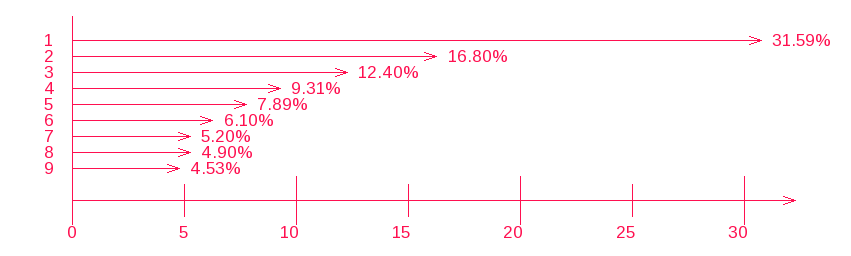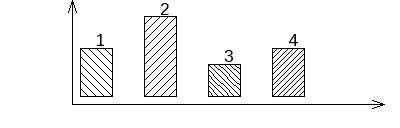Version: 1.1
Introduction
Aafigure (https://launchpad.net/aafigure) is an application for ASCII line art to image conversion. Using the AsciiDoc aafigure filter, ASCII line art can be embedded into AsciiDoc documents and processed into either PNG bitmap or SVG vector graphics.
Usage
-
The aafigure filter is invoked by setting the listing block or paragraph style (the first positional block attribute) to "aafigure".
-
The second positional attribute (named target) is optional, it sets the name of the generated image file. If this is not supplied a file name is automatically generated.
-
The default output format is SVG for DocBook and PNG for all other backends.
-
Additional well known aafigure options can be specified as named attributes. Refer to table below.
| Option | Example | Default | Function |
|---|---|---|---|
format |
["aafigure",format="png"] |
svg for DocBook, otherwise png |
Image file format |
scaling |
["aafigure",scaling="0.5"] |
1.0 |
aafigure image scaling
|
aspect |
["aafigure",aspect="0.7"] |
1.0 |
set aafigure aspect ratio |
linewidth |
["aafigure",linewidth="4.0"] |
2.0 |
set linewidth (svg only) |
foreground |
["aafigure",foreground="#ff1050"] |
#000000 |
foreground color |
background |
["aafigure",background="#eeeeee"] |
#ffffff |
background color |
fill |
["aafigure",fill="#fff"] |
#000000 |
fill color (png only) |
textual |
["aafigure",options="textual"] |
disable horizontal fill detection |
|
proportional |
["aafigure",options="proportional"] |
proportional |
use proportional font (default) |
fixed |
["aafigure",options="fixed"] |
used fixed-width font |
This AsciiDoc block:
["aafigure"]
-------------------------------------------------------------------------------
+---------------+
|A box with text|
+---------------+
-------------------------------------------------------------------------------
renders:

Installation
In addition to AsciiDoc you will need to have installed:
-
The aafigure Python package (https://launchpad.net/aafigure)
-
The Python Imaging Library (PIL) package (http://www.pythonware.com/products/pil/)
The filter was developed and tested on Windows using aafigure 0.5, PIL 1.1.7 and AsciiDoc 8.6.3.
Known Issues
The Python Imaging Library (PIL) does a very poor job determining the correct font file on Windows platforms. It may generate warning and error messages as shown below if the font file names do not exactly match:
FT_Stream_Open: could not open `LiberationSans-Regular.ttf' FT_Stream_Open: could not open `C:\WINDOWS\fonts\LiberationSans-Regular.ttf' FT_Stream_Open: could not open `Arial.ttf'
or
FT_Stream_Open: could not open `LiberationMono-Regular.ttf' FT_Stream_Open: could not open `C:\WINDOWS\fonts\LiberationMono-Regular.ttf' FT_Stream_Open: could not open `Courier_New.ttf' FT_Stream_Open: could not open `C:\WINDOWS\fonts\Courier_New.ttf' WARNING: font not found, using PIL default font
To avoid the warning and error messages local copies of the GPL’d Liberation fonts are included in this filter distribution for convenience.
Examples
The following examples are taken from the aafigure documentation.